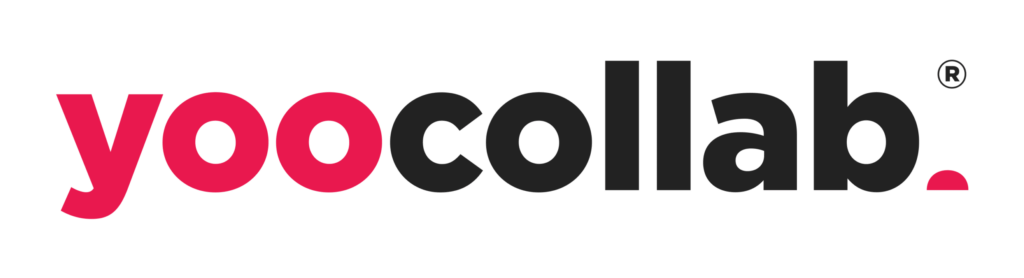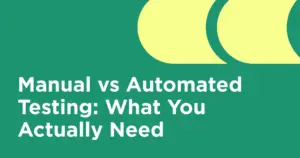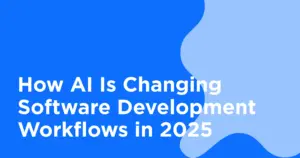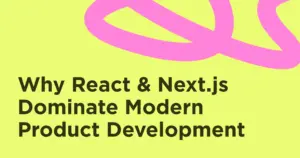In today’s fast-paced tech landscape, the ability to develop software remotely has become more crucial than ever. IntelliJ IDEA, a popular Integrated Development Environment (IDE) by JetBrains, offers robust remote development capabilities that can significantly boost productivity. This comprehensive guide will delve into the nuances of IntelliJ remote development, offering insights and practical tips to make the most out of this powerful tool.
Understanding IntelliJ Remote Development
What is IntelliJ Remote Development?
IntelliJ remote development allows developers to work on their projects remotely, accessing a development environment that is hosted on a different machine or server. This setup is particularly beneficial for developers who need to collaborate across different geographies, leverage powerful server resources, or maintain a consistent development environment across multiple devices.
Why Use IntelliJ Remote Development?
- Resource Efficiency: By leveraging the computational power of remote servers, developers can run resource-intensive applications without straining their local machines.
- Collaboration: Teams distributed across various locations can work on the same codebase seamlessly.
- Consistency: Developers can maintain a consistent environment, reducing the risk of “it works on my machine” scenarios.
- Accessibility: Work from anywhere with an internet connection, without compromising on the development experience.
Setting Up IntelliJ Remote Development
Prerequisites
Before diving into IntelliJ remote development, ensure you have the following:
- IntelliJ IDEA is installed on your local machine.
- Access to a remote server with SSH enabled.
- Proper network configuration to allow remote access.
Step-by-Step Guide
1. Install IntelliJ IDEA
Ensure you have the latest version of IntelliJ IDEA installed on your local machine. You can download it from the JetBrains website.
2. Configure SSH Access
Set up SSH access to your remote server. You’ll need to generate SSH keys if you haven’t already:
sh
ssh-keygen -t rsa -b 4096 -C "your_email@example.com"Copy your public key to the remote server:
sh
ssh-copy-id username@remote_host
For detailed instructions, refer to this guide on setting up SSH keys.
3. Establish a Remote Development Environment
In IntelliJ IDEA, navigate to File > Settings > Tools > SSH Configurations. Add a new SSH configuration with the remote server’s details.
4. Configure Deployment
Go to File > Settings > Build, Execution, Deployment > Deployment. Add a new configuration and choose the SFTP type. Enter the remote server details, including the root path and mapping paths for your project files.
5. Sync Project Files
Use the deployment configuration to sync your project files between your local machine and the remote server. This ensures that you’re working with the latest version of your codebase.
6. Remote Execution
Configure your project to run on the remote server. Go to Run > Edit Configurations, add a new configuration, and set it up to execute on the remote server.
Troubleshooting Common Issues
- SSH Connection Failures: Verify your SSH keys and ensure that the remote server is accessible. This troubleshooting guide can help.
- File Sync Issues: Check your deployment mappings and ensure that file paths are correctly configured. Refer to the IntelliJ IDEA documentation for more details.
- Performance Lag: Optimize your network connection and ensure the remote server has adequate resources.
Maximizing Productivity with IntelliJ Remote Development
Utilize IntelliJ Features
IntelliJ IDEA comes packed with features that can enhance your remote development experience:
- Code Completion and Analysis: IntelliJ’s intelligent code completion and real-time code analysis work seamlessly in a remote setup.
- Refactoring Tools: Make large-scale changes to your codebase efficiently with IntelliJ’s powerful refactoring tools.
- Version Control Integration: Integrate with Git, SVN, or other version control systems to manage your codebase effectively.
Plugins to Enhance Remote Development
- Docker Plugin: Use Docker containers for consistent development environments.
- Database Tools: Access and manage remote databases directly within IntelliJ.
- LiveEdit: See changes in real time as you edit your code, enhancing the feedback loop.
Best Practices for Remote Development
- Maintain Security: Use strong passwords and SSH keys to secure your remote development environment. Check out this security guide for more tips.
- Regular Backups: Ensure that your work is regularly backed up to avoid data loss. Tools like rsync can be very helpful.
- Effective Communication: Use collaboration tools like Slack or Microsoft Teams to stay connected with your team.
Case Study: Real-World Application of IntelliJ Remote Development
To illustrate the practical benefits of IntelliJ remote development, let’s look at a case study involving a distributed team working on a large-scale web application.
The Challenge
A software development team spread across different continents needed a consistent development environment. They faced challenges with local machine limitations and collaboration difficulties.
The Solution
By adopting IntelliJ remote development, the team set up a powerful remote server to host the development environment. Each team member accessed this environment through IntelliJ, ensuring consistency and leveraging the server’s resources for faster build times and seamless integration testing.
The Results
- Improved Collaboration: Team members could work on the same codebase without conflicts.
- Enhanced Performance: Utilizing the server’s resources reduced build and test times.
- Increased Productivity: The team reported a significant boost in productivity, with fewer environment-related issues.
Conclusion
IntelliJ remote development offers a robust solution for modern software development needs. By enabling resource efficiency, fostering collaboration, and ensuring consistency, it can significantly boost your productivity. Whether you are part of a distributed team or need to leverage powerful server resources, IntelliJ’s remote development capabilities provide the flexibility and power required to stay ahead in today’s competitive tech landscape.
Embrace the future of development with IntelliJ remote development, and unlock new levels of efficiency and collaboration in your projects. Happy coding!
By following this comprehensive guide, you should be well-equipped to set up and maximize your productivity with IntelliJ remote development.
You can read more about hiring and productivity in our blogs:
Whether you are a seasoned developer or just starting, these tips and best practices will help you navigate the remote development landscape with ease.